Mastering Webtap: A Step-by-Step Guide to AI-Driven Web Data Extraction Using Plain English
Webtap is a tool that allows you to extract data from websites using plain English. It is a simple and easy-to-use tool that can be used by anyone, regardless of their technical knowledge. This blog post will show you how to use webtap in order to extract data from websites using plain English.
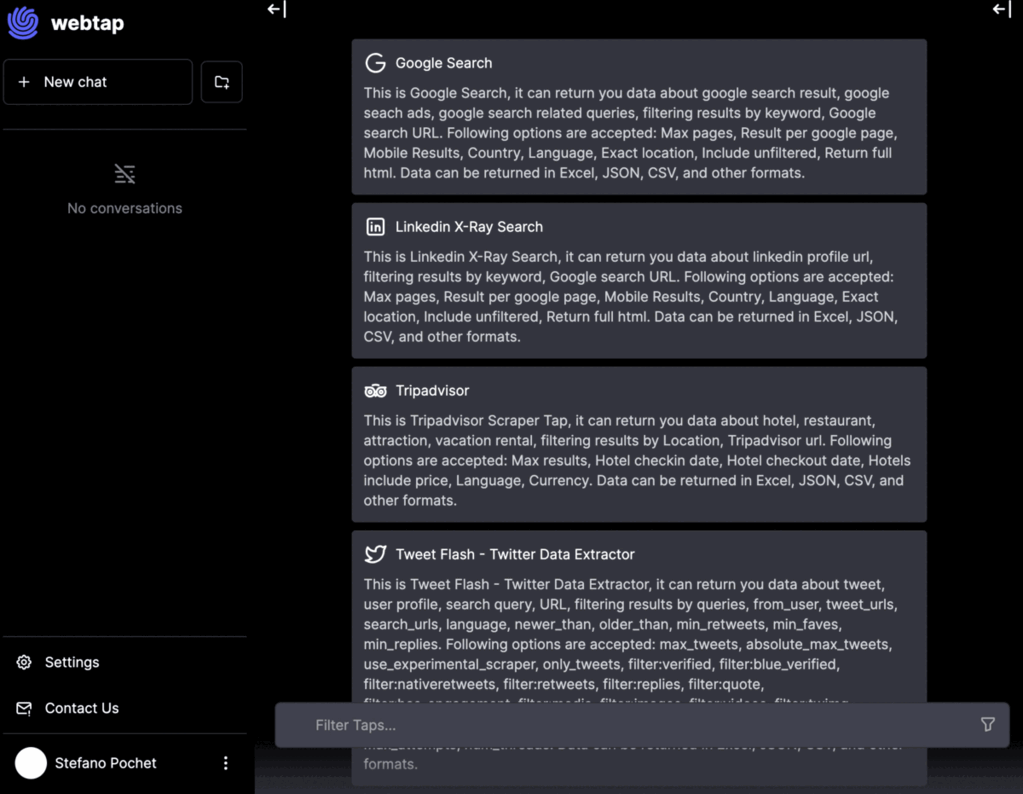
In the dynamic world of startups and technology, rapid and efficient data acquisition is crucial for success and avoiding stagnation. Webtap, an innovative AI-driven tool, simplifies data extraction from websites, making it accessible to everyone - no coding required, cost-effective, quick, and easy to use.
Optimal Applications for Webtap
Webtap shines in various scenarios, bolstered by its existing features and future developments:
-
Specific Website Support: Webtap is optimized for extracting data from our 92 supported websites and is constantly evolving. We're expanding our reach to more sites, especially those requiring login or cookie-based access, to increase our service scope.
-
Excel/Csv/Json Data Downloading: Webtap stands out in direct data downloading, offering convenient export formats like Excel, CSV, and JSON. An API is in the works for enhanced capabilities, but for now, Webtap's forte is in providing data in easily downloadable formats for immediate application.
-
Open Access Data Extraction: Webtap is adept at scraping data from websites that are not behind logins or paywalls, positioning it as the ideal tool for open web data extraction.
Streamlined Usage Guide for Webtap
1. Finding Your Target Website
Action: Start by searching for the specific 'tap' (website) where you want to extract data.
Example: To extract data on University College London alumni working at Google in London, select the 'LinkedIn X-Ray Search Tap.'
2. Learning Your Options
Action: Discover the filters and options available. Review our examples to learn how to structure your requests.
Example: For the LinkedIn X-Ray Search Tap, useful options for your query could include Language, Country, and number of results.
3. Understanding Query Formation
Action: Review examples to grasp the optimal format for writing your query.
Example: The LinkedIn X-Ray Search Tap works best with a format like: Description of the person, additional details, followed by filters.
4. Crafting Your Request
Action: Use straightforward English to specify your data needs. Follow the format shown in our examples, utilizing the identified options and filters.
Example: Your request might be: "Find Imperial College London graduates now employed at Google in London. Country: England, Language: English."
5. Determining Result Volume
Action: Indicate the number of results you desire. If not specified, default counts will be used.
Example: Seeking 100 results, edit your query to: "Imperial College London graduates at Google in London. Country: England, Language: English. Number of results: 100."
6. Running the Query and Checking Results
Action: Initially, you'll receive a sample of results (typically 5). If these are satisfactory, choose "Run Full Scrape" for the complete dataset.
Example: The LinkedIn X-Ray Search Tap provides approximately 200 sample items, which may negate the need for a full scrape in this instance.
7. Preview and Expand
Action: A preview of the results will be displayed in the chat window. Click on 'Show Details' for an in-depth analysis.
8. Downloading Data
Action: Select the 'Download' button to export your data in your preferred format: Excel, CSV, or JSON are available.
Try it out yourself
Discover the power of Webtap, and let your data journey begin today. Choose your preferred option: